
Discover the quick and straightforward steps on How To Change Shipping address On Amazon. Whether you’re relocating, gifting, or just need to update your delivery location, our comprehensive guide will lead you through the process, guaranteeing that your orders reach the correct destination every time.
Table of Contents
How To Change Shipping Address On Amazon and Billing Addresses on Amazon: A Step-by-Step Guide
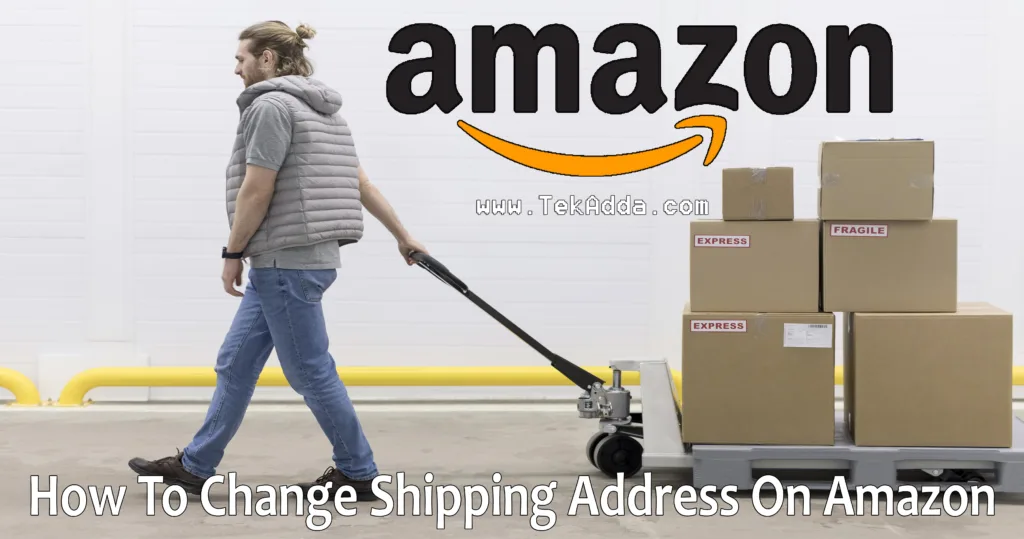
Amazon has made it incredibly convenient for customers to shop online and have items delivered right to their doorsteps. However, there are times when you need to update your residential or billing address, whether you’ve moved to a new location or simply need to make changes. In this comprehensive guide, we’ll walk you through the step-by-step process of changing both your residential and billing addresses on Amazon.
Changing Your Residential Address on Amazon:
- Log into Your Amazon Account: Start by visiting the Amazon website (www.amazon.com) and logging into your account using your email address and password.
- Access Your Account Settings: Once logged in, hover over the “Account & Lists” option at the top right corner of the homepage. In the dropdown menu that appears, click on “Your Account.”
- Manage Your Address Book: In your account settings, scroll down to the “Ordering and Shopping Preferences” section. There, you’ll find an option called “Manage Your Address Book.” Click on it.
- Edit Your Address: You’ll see a list of the addresses associated with your account. Locate the residential address you want to change and click “Edit” next to it.
- Update Your Address: Now, you can make the necessary modifications to your residential address. You can change the recipient’s name, street address, city, state, ZIP code, and phone number.
- Save Changes: After updating the address, scroll down and click the “Save” button to confirm the changes.
- Confirm the Change: Amazon may ask you to review and confirm the updated address to ensure accuracy. Double-check the changes and confirm.
Changing Your Billing Address on Amazon:
- Log into Your Amazon Account: Follow the same initial steps to log into your Amazon account.
- Access Your Account Settings: Hover over “Account & Lists” at the top right corner and click on “Your Account” in the dropdown menu.
- Manage Payment Options: In the “Ordering and Shopping Preferences” section, look for “Manage Payment Options” and click on it.
- Edit or Add a Payment Method: You’ll see your saved payment methods. To change your billing address, click “Edit” next to the payment method for which you want to update the billing address.
- Update Billing Address: Modify the billing address details as needed. This includes the name on the card, card number, expiration date, and billing address itself.
- Save Changes: After making the updates, click the “Save Changes” button to save the new billing address.
- Confirm the Change: Review the changes and confirm them to ensure that your billing information is accurate.
Changing Your Default Shipping Address on Amazon:
- Log into Your Amazon Account: Once again, log in to your Amazon account.
- Access Your Account Settings: Hover over “Account & Lists” and click on “Your Account” from the dropdown menu.
- Manage Your Address Book: Scroll down to the “Ordering and Shopping Preferences” section and click on “Manage Your Address Book.”
- Change Default Address: Find the address you want to set as your default shipping address and click “Set as default” next to it.
- Confirm Default Address: Amazon may ask you to confirm your choice. Verify that the correct address is selected and confirm the change.
By following these step-by-step instructions, you can easily update your residential and billing addresses on Amazon, as well as set your default shipping address. These changes ensure that your orders are delivered to the right location and that your payment information remains up-to-date for a seamless shopping experience on the platform. Remember to double-check all address updates to avoid any delivery issues or billing discrepancies.
To change the shipping address on Amazon, follow these steps:
- Log into Your Amazon Account: Go to the Amazon website and log in with your username and password.
- Hover Over “Account & Lists”: Once logged in, you’ll see “Account & Lists” in the top right corner of the Amazon homepage. Hover your mouse pointer over it.
- Click on “Your Account.” A drop-down menu will appear when you hover over “Account & Lists.” Click on “Your Account” in this menu.
- Manage Your Address Book: In your account settings, you’ll find a section called “Ordering and Shopping Preferences.” Look for “Manage Your Address Book” and click on it.
- Edit or Add Addresses: You’ll see a list of your saved addresses. To change your shipping address, click “Edit” next to the address you want to update.
- Update the Shipping Address: Make the necessary changes to your shipping address, including the recipient’s name, street address, city, state, ZIP code, and phone number.
- Save Changes: After making the changes, scroll down and click the “Save” button to save the updated shipping address.
- Confirm the Change: Amazon may ask you to confirm the updated address. Review the changes to ensure they are correct, and then confirm.
- Select the New Address During Checkout: Now that your shipping address is updated, the new address will be available for selection during the checkout process when placing an order.
Remember to double-check the new address for accuracy to ensure that your order is delivered to the correct location. If you have an existing order that hasn’t shipped yet, you may also need to update the shipping address for that specific order separately.
Keep in mind that changing the shipping address for an order that has already been placed and is in the process of being shipped may not always be possible. In such cases, you may need to contact Amazon customer support for assistance.
Please note that Amazon’s website and interface may change over time, so these instructions are based on the typical layout and features as of my last knowledge update in September 2021. If you encounter any issues or if the process has changed, refer to Amazon’s Help Center or contact their customer support for the most up-to-date guidance.
Conclusion
In conclusion, managing your addresses on Amazon is a straightforward process with a few simple steps. Whether you need to change your residential address, update your billing information, or set a default shipping address, Amazon’s user-friendly interface makes it convenient to keep your account details accurate and ensure a smooth online shopping experience.
By following the provided step-by-step guide, you can easily make the necessary adjustments to your addresses on Amazon’s platform. It’s essential to keep your information up-to-date to prevent shipping mishaps and ensure the accuracy of billing details.
Remember that Amazon’s website and interface may evolve over time, so always refer to the most current instructions available on the website or contact Amazon’s customer support if you encounter any difficulties.
Ultimately, with a few clicks and careful verification, you can maintain the accuracy of your addresses and payment information on Amazon, enhancing your overall shopping experience and ensuring that your orders are delivered promptly to the correct location.
FAQs
1. How can I change my residential address on Amazon?
To change your residential address on Amazon, log in to your Amazon account, go to “Your Account,” and select “Manage Your Address Book.” From there, you can edit your existing address or add a new one.
2. How do I update my billing address on Amazon?
Updating your billing address on Amazon involves going to “Your Account,” selecting “Manage Payment Options,” and editing the payment method with the billing address you wish to update.
3. Can I have multiple shipping addresses on Amazon?
Yes, you can have multiple shipping addresses saved in your Amazon account. When placing an order, you can choose from these saved addresses during checkout.
4. What should I do if I need to change my shipping address for an existing order?
If your order hasn’t shipped yet, you can update the shipping address during the checkout process. However, if the order has already shipped, you may need to contact Amazon’s customer support for assistance.
5. How do I set a default shipping address on Amazon?
To set a default shipping address, go to “Your Account,” choose “Manage Your Address Book,” and click “Set as default” next to the address you want to use as the default shipping address.
6. Is it essential to keep my address and billing information updated on Amazon?
Yes, it’s crucial to keep your address and billing information up-to-date to ensure accurate order deliveries and smooth transactions. Outdated information can lead to delivery issues and payment problems.
7. Can I change my address on the Amazon mobile app?
Yes, you can change your address on the Amazon mobile app. Open the app, go to “Your Account,” and follow the same steps as you would on the website to manage your addresses and payment options.
8. How often can I change my address on Amazon?
You can change your address on Amazon whenever you need to. There are no specific limitations on how often you can update your address information.
9. What should I do if I encounter issues while changing my address or payment information on Amazon?
If you face any difficulties while making changes, you can refer to Amazon’s Help Center for guidance or contact their customer support for assistance. They can provide real-time help and troubleshooting.
Please note that Amazon’s features and policies may evolve over time, so it’s essential to refer to the latest information on the Amazon website or app for the most up-to-date instructions and answers to your questions.

